To access 2PDF Common Settings, run the command 2PDF.exe -ini and navigate to the Common tab.
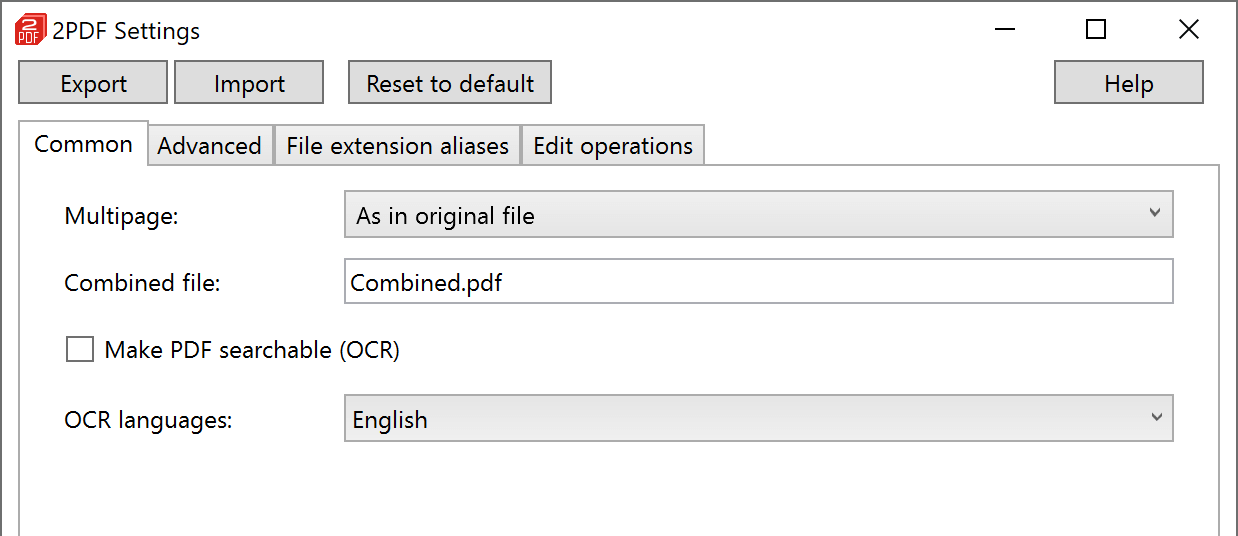
Multipage
Configure this setting to control the structure of the output PDF files:
- As in original file
- Split into single pages
- Merge into one PDF
The Merge into one file option combines all files from the source into one multipage document. The Split into single pages option creates a separate file for each page, regardless of whether the source files are multi-page or single-page.
This setting has the same effect as -pdf multipage in the Syntax.
Related advanced settings
If you choose Split into single pages option, you may also want to modify:
- Split mode setting to change the type of splitting: by pages or by bookmarks
- Split multipage PDF by setting to change the "split step" (2PDF Settings → Advanced → Output formats → PDF)
Combined file
When using the Multipage: Merge into one PDF option, you can set the filename of the multipage output file. The default name is "Combined.pdf", but you can change it according to your needs.
This setting has the same effect as -pdf combine in the Syntax.
Make PDF searchable (OCR)
Use Optical Character Recognition (OCR) technology to extract text from images or image-based files. This feature enables converting recognized characters into text using a built-in OCR module.
OCR languages
With the Make PDF searchable (OCR) feature enabled, you can select one or more languages that are present in your source files. There are various languages available, such as English, French, German, Hebrew, Japanese, and others. For better OCR accuracy, choose the language or languages that are actually used in your source files.
